CardsPal is an app that helps you to find the best credit card deals and maximise your savings, based on the credit cards you own.
CardsPal is incubated by SC Ventures, part of Standard Chartered Bank.
CardsPal is an app that helps you to find the best credit card deals and maximise your savings, based on the credit cards you own.
CardsPal is incubated by SC Ventures, part of Standard Chartered Bank.
We know, with so many apps out there, it takes commitment. Don’t worry, you’re able to use CardsPal as a guest user.
Though you’re always encouraged to create an account with us to enjoy CardsPal’s full features! These features include adding your cards, seeing only deals that you can use and saving deals for future use.
What’s more? Registered users also enjoy exclusive discounts and are eligible to participate in our campaigns. 😉
Creating an account with CardsPal is easy!
Follow this quick guide:

Still facing a sticky problem? No worries, we’ve got your back.
Talk to our Support by filling in the form below! ⚡️
On the “Verify your phone number” screen, tap on Resend Code after 60 seconds to receive a new mobile OTP from us.
Still facing a sticky problem? No worries, we’ve got your back. Talk to our Support by filling in the form below! ⚡️
By ranking your interests, we help you find the best deals according to your preferences.
Onboarding
After you have successfully signed up, you can rank your interests just by tapping minimum 3 interests.

Settings
You can always customise and change your ranking and preferences again in your Profile. Here’s how:
Rest assured, you don’t have to!
CardsPal doesn’t ask for your personal and sensitive credit card details. 👍
CardsPal is currently only available in Singapore.
We’re working on including more markets in the future – do stay tuned! 🤗
About to pay? Find a deal on the spot! 💡
CardsPal’s geolocation feature helps you find card deals anytime, anywhere. You’ll be able to see nearby deals within a 2km radius on your “Home” screen.
Planning ahead for shopping or dining? 🤔
Area banners (Bugis, Orchard, and more) help you find immediate deals in these places, so you can plan your shopping/dining route ahead of schedule.
Deals for specific merchants 🛍
Already know where you’re headed? You can search for the hottest deals at specific stores and restaurants with the search bar.
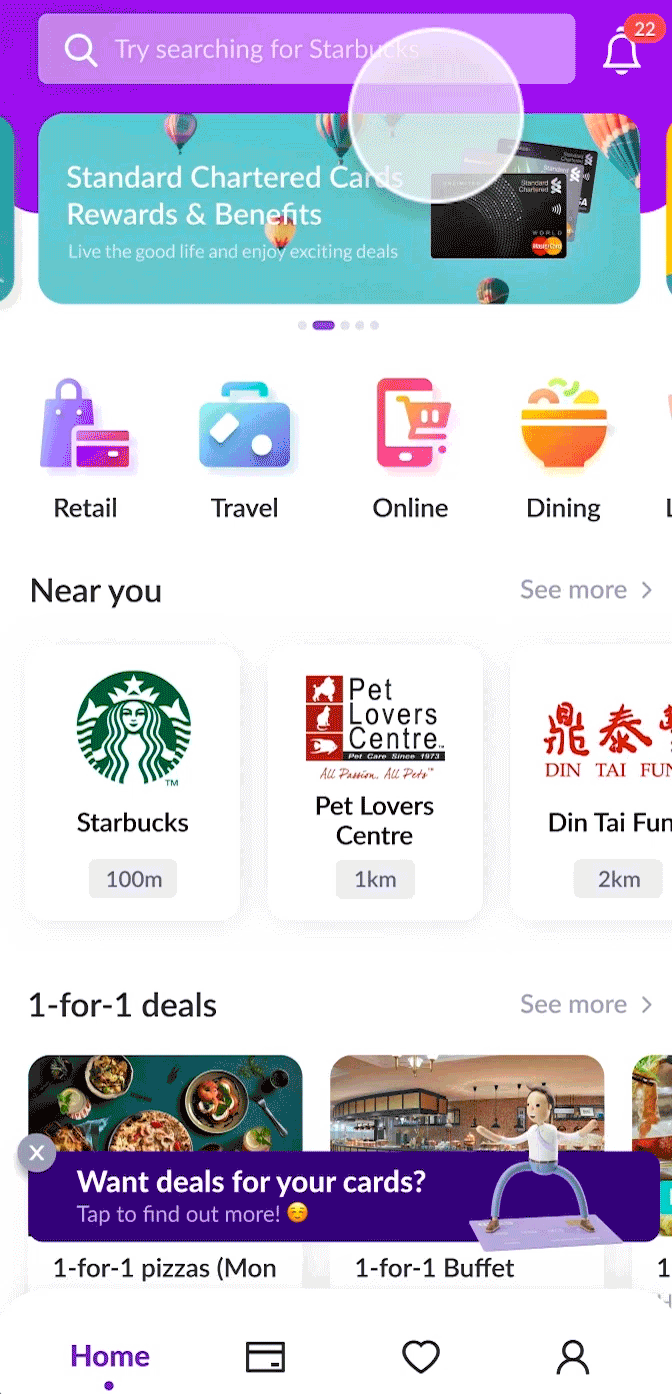
There are 2 ways to save a deal on CardsPal:
Tap on the + icon on the deal card

or
Tap on “+ Save deal first, use later” button on the deal page

Saved deals can be found at “My Deals” tab in the app.
Tap on the “My Deals” tab on the bottom navigation.
You can view your saved deals here. To unsave a deal, swipe left on the deal card to delete it.
Tap on the share icon on the top right corner of deal page, to share the deal with your friends & loved ones.

You can share deals through instant messaging apps like WhatsApp and Telegram. 🙌
After all, sharing is caring, right? 🙂
Tap on the merchant address on the deal page and you will be prompted to open Google Maps / Apple Maps.
From there, you can start your navigation. 💃🏽
Here’s a quick guide ⚡️:

Steps:

On deals list screen, tap on the “Deals for My Cards” toggle.
It allows you to switch to only deals for your cards. You can turn it off anytime.

Deals for your cards are labelled in green.
Here’s a quick guide ⚡️:

Steps:
You can always re-add the card quickly with the “Add” button.
Yes you can!
Simply go to “Apply Cards” on “Cards” tab and find the card you’re interested in. You’ll then be redirected to the card network’s website to apply.
Look out for CardsPal’s card sign-up promotions!
Steps:

For security reasons, you are not able to change the email address that you have registered with CardsPal.
Still facing a sticky problem? No worries, we’ve got your back. Talk to our Support by filling in the form below! ⚡️
On the “Sign In” page, tap on Forgot password?.
Type in your registered email address with us, and we’ll send you a code to reset your password.
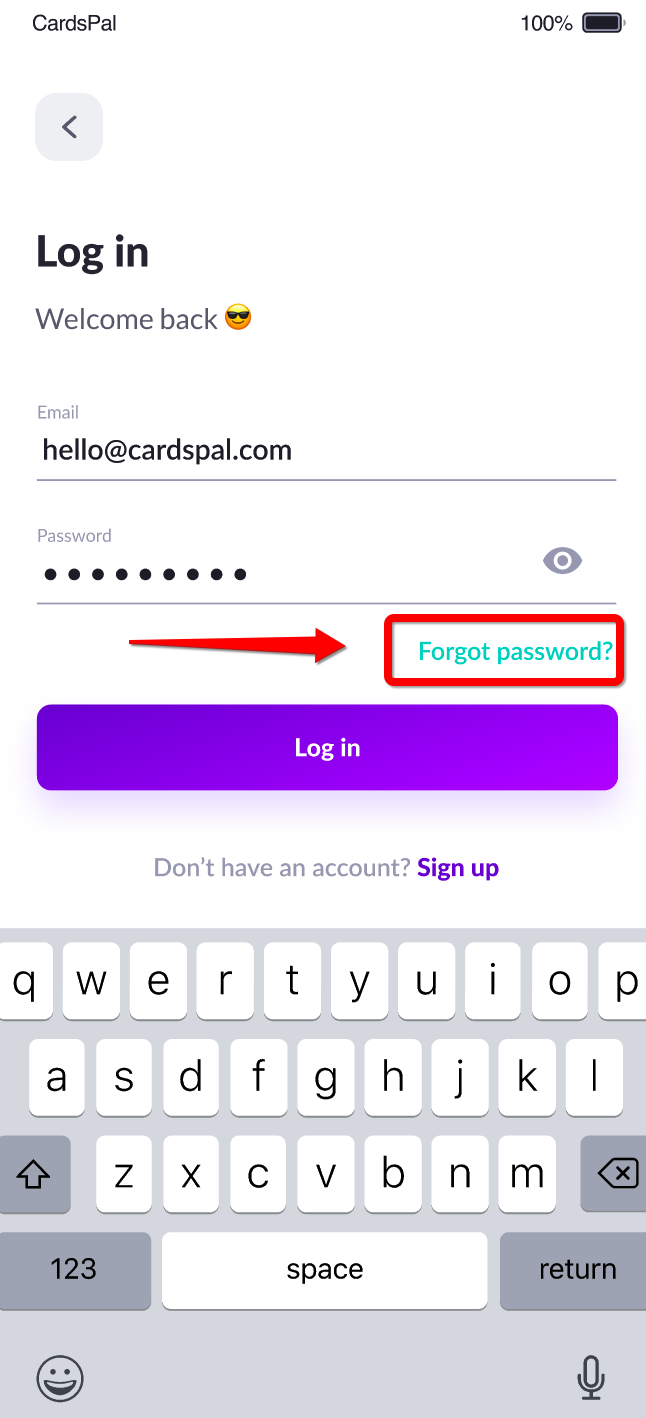
1. Tap on the “Me” tab on the bottom navigation.
2. Tap on the “Settings” button

3. Tap on “Change password”

4. You can change your password on this page


We are sad to see you go.. 😔
You can send an email to support@cardspal.com and we will help you in removing your account. And also, do tell us why you’re leaving us! 😥

Coins are a reward for your continued engagement on CardsPal. You can use your earned coins to redeem for great rewards across our platform.
You can earn more CardsPal Coins through:
We are progressively rolling out more ways for you to earn coins across our platform. Stay tuned!
For a limited time only, coins do not have expiry dates!
Apple Pay, Google Pay, American Express, Diners, JCB, Mastercard, Visa, Union Pay
Follow these 3 simple steps:

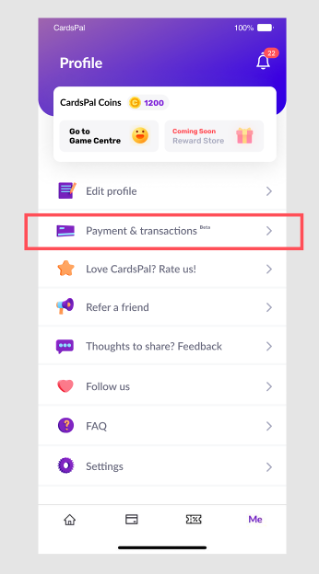

Please note that by setting up the payment method in the app, you are deemed to have accepted the Stripe Services Agreement, Stripe Privacy Policy, CardsPal Terms of Use and the CardsPal Privacy Policy.
Note: Stripe is the third party payment service provider that processes your payments in the CardsPal app.
Yes, you can.

CardsPal will be recommending the best payment cards based on the card(s) that you have added in the app. Always know the right card to use with the right deal.

Enjoy a personalised experience without compromising on your privacy of credit card details.
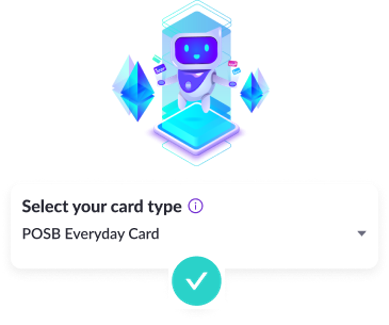
Check that the card selected matches the card you’d like to add, and you’re good to go!
The card details are securely stored with Stripe, the third party payment service provider that processes your payments in the CardsPal app. CardsPal does not store any of your card details.
Your transaction and payment details are directly handled by Stripe, our payment service provider, who uses the best-in-class security tools and practices to maintain a high level of security.
You can send us an email at support@cardspal.com and we’ll assist you with the request.
Here are the possible reasons why the payment was unsuccessful.
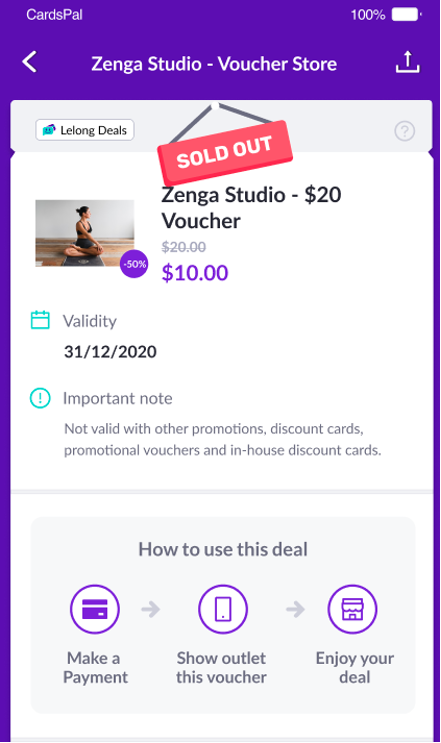
Deals that are purchasable in the app will have additional details like price and discount tags highlighted in purple.







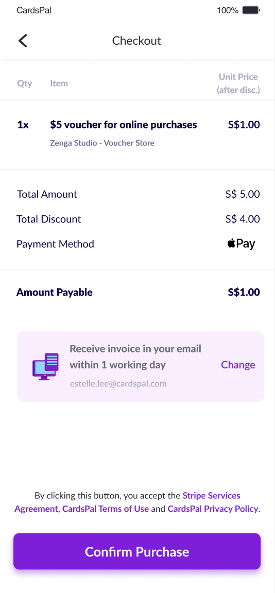
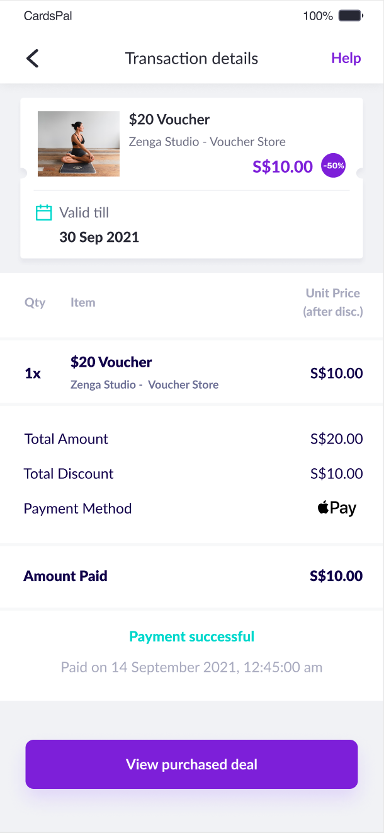
Promotional vouchers are available in limited quantities and there may be restrictions on the number of vouchers that each user can purchase.


You can view it here:

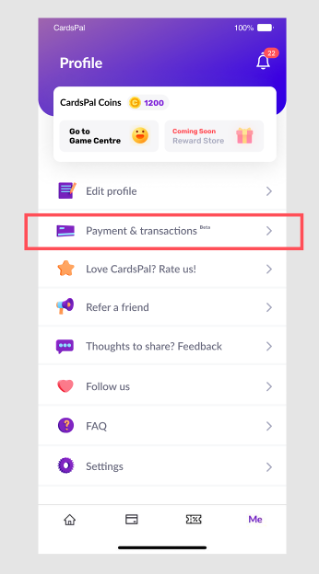

There are 4 ways.


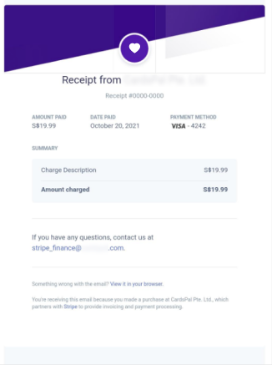

If you are a mobile login user, you can change the email to receive the receipt under “confirm purchase” page.
However, if you are an email login user, you can request for re-issuance of receipt by contacting our customer support at support@cardspal.com
You can send us an email at support@cardspal.com and we’ll assist you with the request.
Voucher for Online Deal: This refers to e-voucher(s) that you can use by keying in the promo code at the merchants’ website or mobile application. You would have purchased these e-voucher(s) at a discount in the CardsPal App. For example, you paid $8 to buy a $10 merchant e-voucher.
Simply follow these steps:






Voucher for In-store Deal: This refers to voucher(s) that you can use at merchants with physical stores. You would have purchased these voucher(s) at a discount in the CardsPal App. For example, you paid $8 to buy a $10 merchant voucher.
Visit the merchant’s store to redeem the voucher. Simply follow these steps:




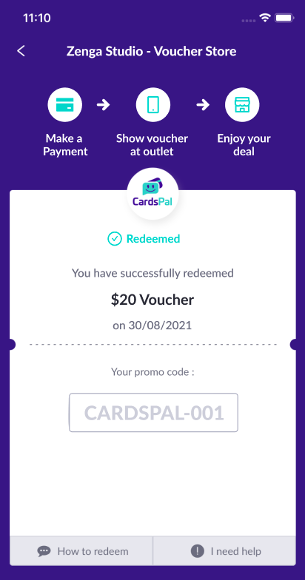
Please note that the voucher is for one-time use only and it has to be swiped by the outlet staff in the store. If you swipe the voucher prematurely and not by the outlet staff, it will not be reinstated or replaced.
For your reference, vouchers that have been redeemed can still be viewed in the “Redeemed” section in My Deals page.
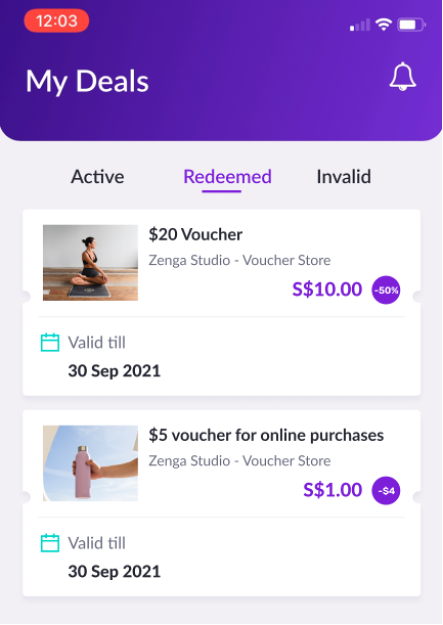

Please contact our customer support at support@cardspal.com
Please contact our customer support at support@cardspal.com
We’re sorry but expired vouchers cannot be extended.
As the transaction is between you and the merchant, please contact the merchant directly to discuss if they are agreeable to the refund. However, if they are unresponsive, you can send us an email at support@cardspal.com and we will, on goodwill basis, contact the merchant to see how this can be resolved.

In the unlikely event that the last voucher might be issued to another user at the same time of transaction, contact our customer support at support@cardspal.com and we will assist you with the refund.